Tech Tips
DT Tuesday Tech Tip: Planning Ahead
Welcome to our online version of DT Tuesday Tech Tips! Here we will post a monthly Capture One tip to help you get the most out of Capture One 8. Are you a DT hardware client and would like to receive our weekly DT Tuesday Tech Tip? Contact us.
DT Tech Tip #299 : Planning Ahead
Capture One gives you the ability to create Session Templates. This helpful tool eliminates the repetitive task of creating the same Albums, Smart Albums and Favorite folders in each session. Continue reading to learn more!
Creating a Session Template
Capture One 8 allows you to create a Session using a pre-determined template of Session Albums and Session Favorites. This capability is a valuable time saver.
To Create a Template:
1) Open a Session
2) Create any Albums, Smart Albums and Favorite Folders required
3) Under the File Menu select Save as Template…
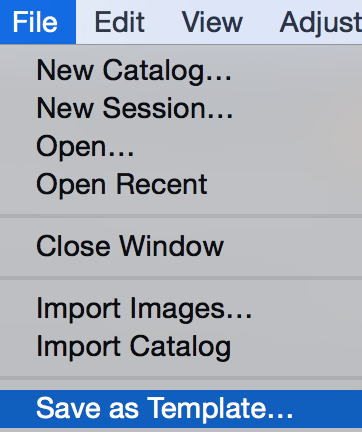
4) A dialog box will appear that will allow you to name the Template.
To Use a Template:
All templates will be visible in the New Session Dialog box. You can choose from the list or use Blank which will give you the normal default Session structure when creating your new Session.
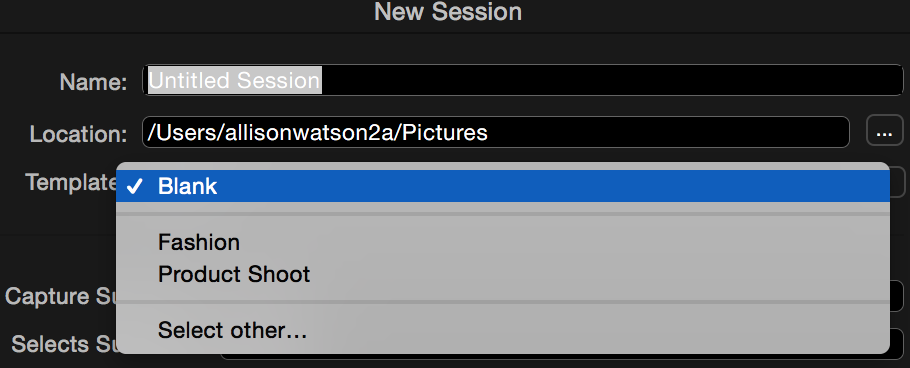
Please Note:
Templates don’t transfer/include any images.
This process can also be completed in Catalogs.
Summary
Questions on Session Templates? Contact us by phone, email or our new Web Help Desk.
Most current version for Mac and Windows: 8.1.1
Mac OS X 10.9.x/10.10.x running on an Intel machine required.